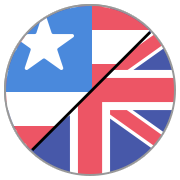How should I deal with the large file size of screencasts recorded with Screenium 3?
Screenium 3 provides an exceptional performance that even enables a very fluid recording of games and applications with high end graphics.
Screenium intitially captures the video content uncompressed or with only low compression to maintain the best possible recording quality and speed. Screencasts recorded with Screenium can quickly become very large.
Store recordings on an external device
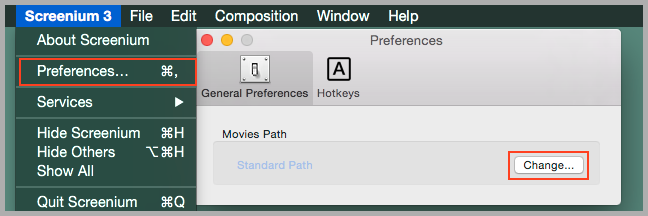
Please make sure to have enough storage space available, when you plan to record long screencasts. If you are using a only a small hard drive, we recommend to change the standard path of the video library to a larger external drive.
You can change the storage location in the "Preferences" via the "Change…" button under the "General Preferences" tab.
If you do so, please keep in mind that the captured video data is sent to the hard drive at a certain speed and rate. The rate the data is written depends on the captured content. (How often does the screen content change, how many elements are moved on the screen) Games usually require a lot more space and thus have a higher data rate than tutorials. If you are using an external drive, please make sure that it is connected via USB 3.0 or FireWire. USB 2.0 might be too slow to keep up with the data throughput which slows down or even blocks the recording.
Reduce the recording quality
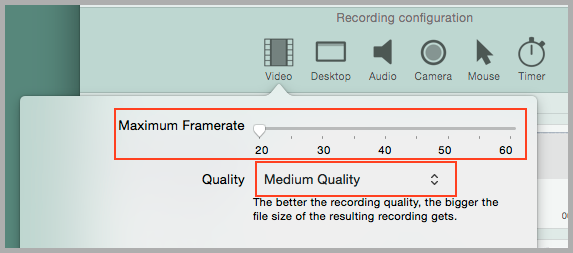
Some games with many fast moving animations and effects on the screen can probably not be recorded at the maximum framerate to an external device because the connection to the external drive cannot keep up with the data rate. If you are recording this type of gameplay you can either try to lower the maximum framerate and quality or save it to your internal hard drive. If you are capturing gameplay to your internal hard drive you will most likely want to delete the captured video after you have exported it to another format.