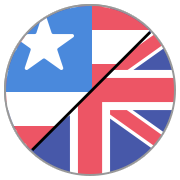How can I transfer a GEDCOM file between my Mac or PC and my iOS device?
Transfer the GEDCOM file via iTunes
- Connect your iOS device to your PC
- Launch iTunes and select the connected device via the corresponding icon on the left side.
- Open the “File Sharing” menu.
- Select “Family Tree 10” for MobileFamilyTree 10.
- Click “Add” and select the database in the file selection dialog to make your GEDCOM file available in the MobileFamilyTree 10 start menu.
Transfer the GEDCOM file via Finder (macOS 10.15 Catalina or later)
- Connect your iOS device to your Mac.
- Open the Finder and select the connected device via the corresponding icon on the left side.
- Click on the “Files” tab.
- Now move the GEDCOM file on the “Family Tree 10” icon to transfer it
- After that the file will be displayed on the welcome screen of MobileFamilyTree 10 and can be imported.
Newest Support Articles about CloudTreeWeb